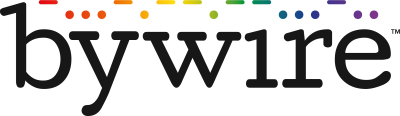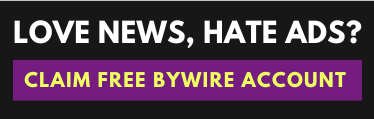LONDON (Bywire News) - Welcome, fellow Mac enthusiasts! Are you ready to unlock the full potential of your Mac? Whether you're a seasoned pro or a curious newbie, this guide will walk you through 50 of the most powerful Terminal commands that will elevate your Mac game. Let's get started on this exciting journey into the heart of macOS!
Understanding Terminal
The Terminal app in macOS is a gateway to the underlying Unix system. It allows you to input commands directly, offering more control and flexibility over your system. To launch Terminal, simply hit the Command key and space bar, search for "Terminal," and press Enter.
Essential Terminal Commands
1. Speaking Mac
- Say:
say [text]- Make your Mac recite any text out loud.
2. WiFi and Clipboard
- Find WiFi Password:
security find-generic-password -wa [WifiName]- Retrieves the password for the specified WiFi network. - Clipboard Copy:
[command] | pbcopy- Copies the output of any command to the clipboard.
3. Screenshot Mastery
- Change Default Screenshot Name:
defaults write com.apple.screencapture name [NewName] - Change Default Screenshot Format:
defaults write com.apple.screencapture type [format] - Change Default Screenshot Location:
defaults write com.apple.screencapture location [Path]
4. Privacy & Security
- View Download History:
sqlite3 ~/Library/Preferences/com.apple.LaunchServices.QuarantineEventsV2 'select LSQuarantineDataURLString from LSQuarantineEvent' - Clear Download History:
sqlite3 ~/Library/Preferences/com.apple.LaunchServices.QuarantineEventsV2 'delete from LSQuarantineEvent' Change Password: passwd
5. System Insights
- Print Current Shell:
echo $SHELL - System Uptime:
uptime - Flush DNS Cache:
sudo killall -HUP mDNSResponder
6. File & Directory Management
- List Files:
ls - Change Directory:
cd [Path] - Print Working Directory:
pwd - Move File:
mv [Source] [Destination] - Copy File:
cp [Source] [Destination] - Duplicate File with Ditto:
ditto [Source] [Destination]
7. System & Network
- View Processes:
ps -ax - Top Processes by CPU:
top - Kill Process:
kill [PID] - View Disk Space:
df -h - Ping Website:
ping [Website] - Find IP Address:
ifconfig - Trace Route to Website:
traceroute [Website] - DNS Lookup:
dig [Website]
8. Editing & Viewing
- Edit File with Nano: nano [File]
- View Command Manual: man [Command]
- Quick Look Preview: qlmanage -p [File]
- Compare Files: diff [File1] [File2]
- Download File: curl -O [URL]
9. Fun & Utilities
- Matrix Effect: brew install cmatrix; cmatrix
- ASCII Aquarium: brew install asciiquarium; asciiquarium
- ASCII Art with Text: brew install toilet; toilet [Text]
- Play Tetris: brew install sam-tetris; tetris
- Python Web Server: python3 -m http.server
10. Shutting Down & Rebooting
- Shutdown: shutdown -h now
- Reboot: shutdown -r now
11. Advanced Tips and Tricks
- Switch to Bash Shell: bash
- Switch to Zsh Shell: zsh
- Who Am I: whoami
- Disable Gatekeeper: sudo spctl --master-disable
- Install Homebrew: Follow the instructions on brew.sh
- Install Packages with Brew: brew install [Package]
- Enable Touch ID for sudo: Modify /etc/pam.d/sudo by adding auth sufficient pam_tid.so
Engaging with Your Mac Like Never Before
These commands represent the tip of the iceberg in terms of what's possible with Terminal. Whether you're tweaking your system's privacy settings, managing files and directories like a pro, or even having a bit of fun with ASCII art, the power is now at your fingertips.
Remember, with great power comes great responsibility. Ensure you understand each command's function and potential impact before executing it, especially those involving system changes or administrative privileges. Always back up your important data before making significant changes.
Conclusion
Terminal commands offer a more nuanced and potent way to interact with your macOS, from daily tasks to advanced system management. This guide isn't just a list of commands; it's a new lens through which to view and interact with your Mac. So, dive in, explore, and watch as your Mac prowess reaches new, unprecedented heights. Here's to your journey into the heart of macOS – command by command!
By Michael O'Sullivan