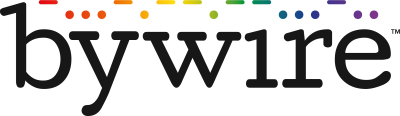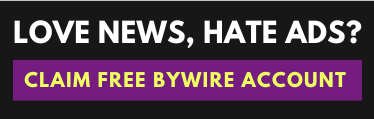How to transfer EOS from Binance to EOS Account
Today you will learn how to transfer EOS from Binance to an EOS Account on PC.
Please follow the steps below.
Step 1: On the menu bar, you click on “Wallet” => “Fiat and Spot”.
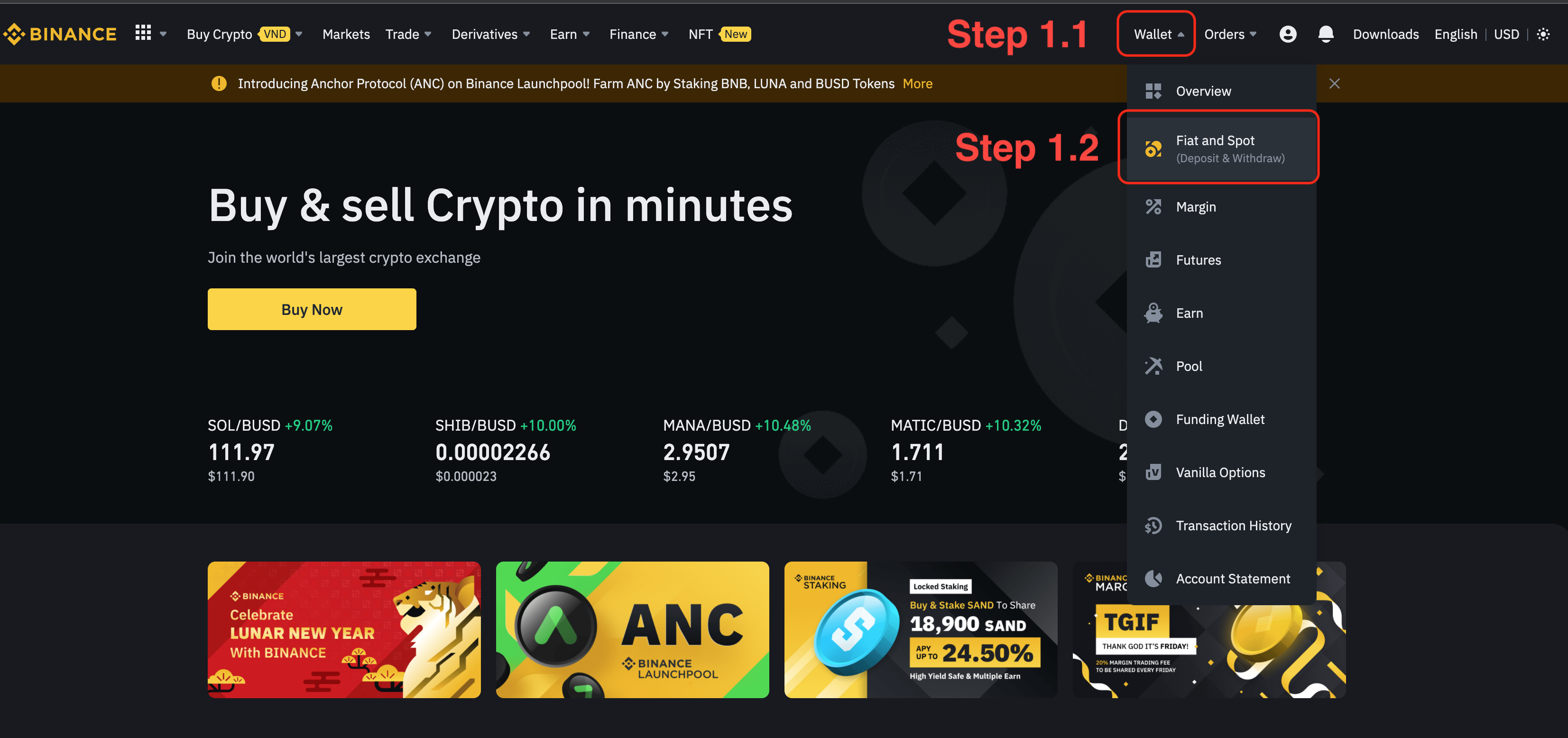
Step 2: You find the EOS token, on the “Action” column, click on “Withdraw”.
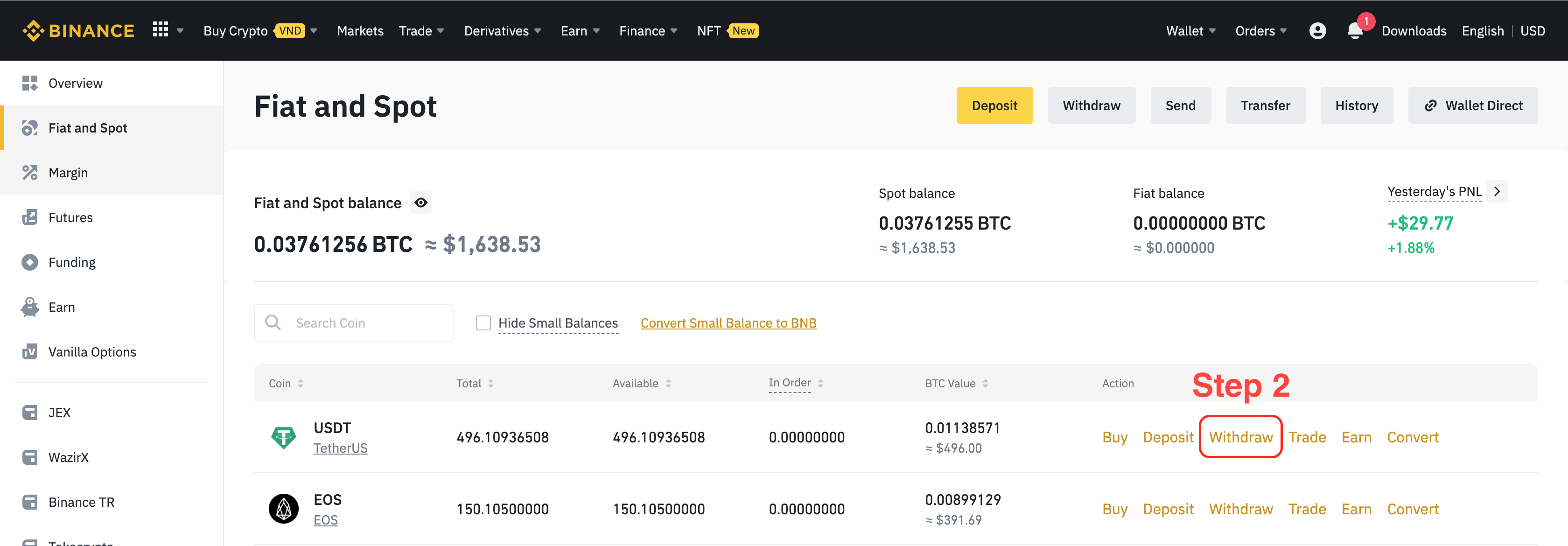
Step 3: On the “Withdraw Crypto” interface, there are six important things you need to know:
1. “Coin”: You choose EOS Coin to transfer.
2. “Address”: You enter your wallet address. In this example, the address is mond.gm
3. “Network”: You choose EOS Network.
4. “MEMO”: Don’t fill in anything.
5. “Amount”: Enter the amount of EOS you want to transfer. In this example, It’s 1 EOS.
6. Button “Withdraw”: After completing all steps, make sure all the information is correct. Then press “Withdraw”.
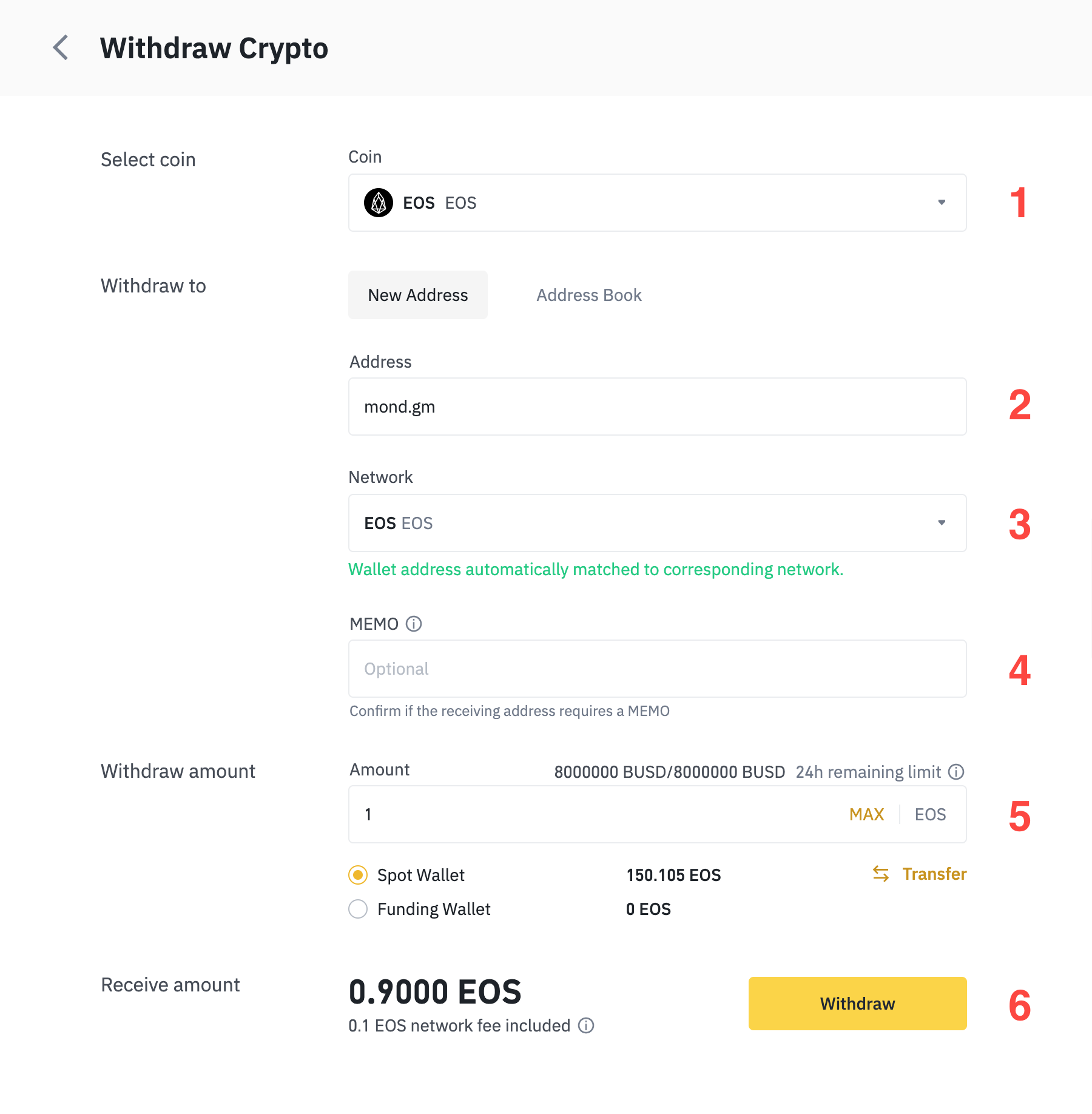
Step 4: After Step 3, the pop-up will appear as seen below.
You press the “Confirm” button.
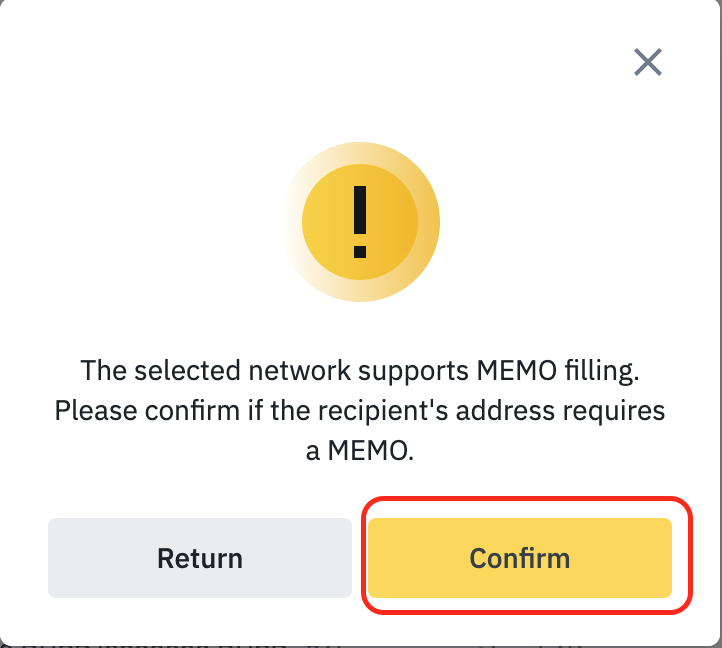
Then press the “Continue” button.
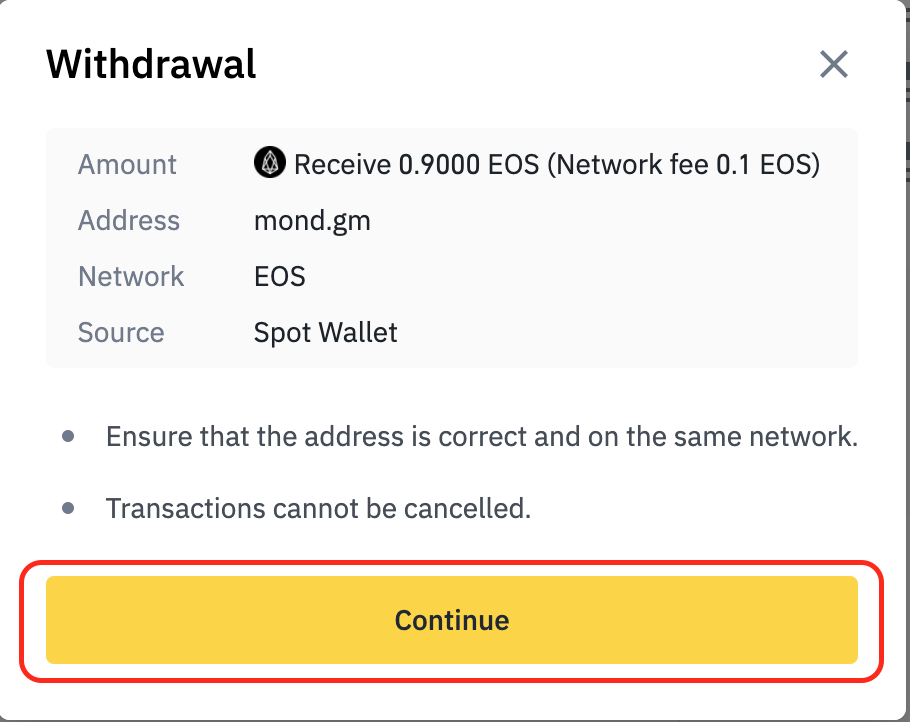
Step 5: After Step 4, pop-up “Security Verification” will appear as below.
NOTE: Binance will require you to confirm before transferring money. Depending on your security setting, the system will require different types of codes. In this example, the system requires codes from my email and phone.
You press the “Get Code” Button. The code will send to your email, phone, etc.
Enter codes, then press the “Submit” button to finish.
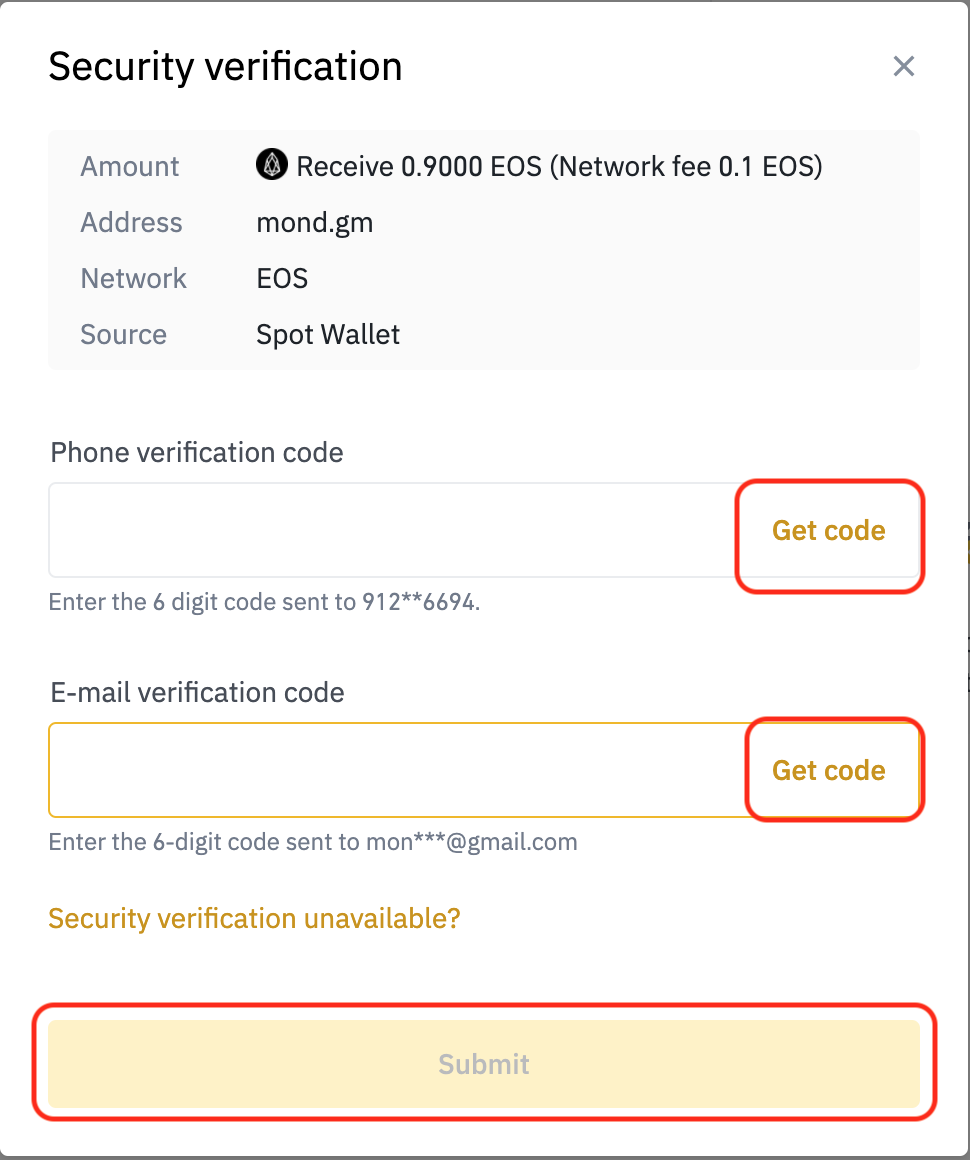
By now you should know how to transfer $EOS from Binance to EOS Account!
Let's say you want to transfer the $EOS back to Binance...
How to transfer EOS from EOS Account to Binance
Here you will learn the reverse: how to transfer $EOS from your EOS Account to Binance on PC. Please follow the steps below.
Step 1: Claim Free CPU and NET from EOS POWERUP.
You access the website to claim free transactions for 24 hours. On the website interface, you should pay attention to the guide below.
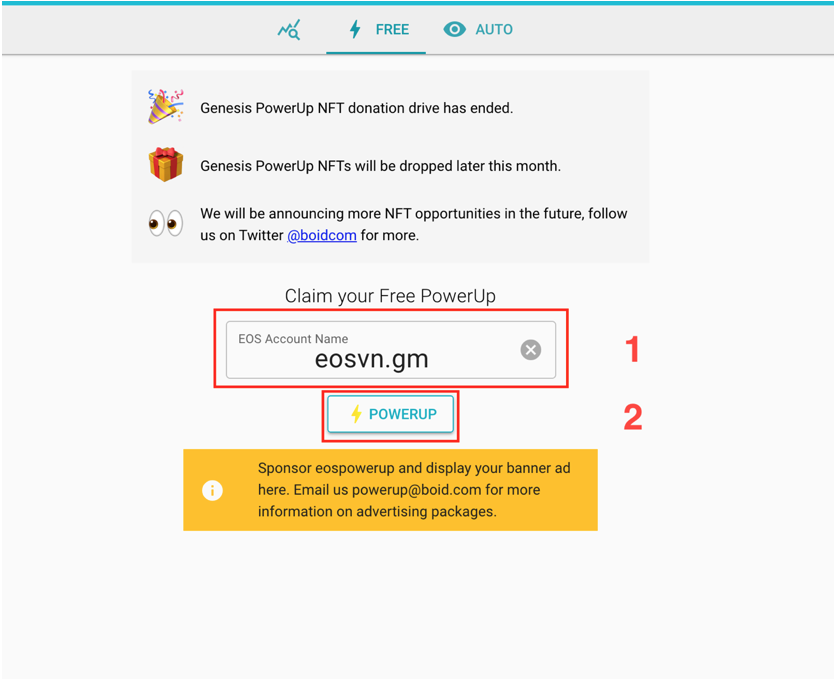
Line 1 “EOS Account Name”: You enter your wallet address. In this example, the wallet address is mond.gm.
Button 2 “POWERUP”: Press this button.
Step 2: Get Binance’s wallet address on EOS Network.
Step 2.1: On the menu bar, click on “Wallet” => “Fiat and Spot”.
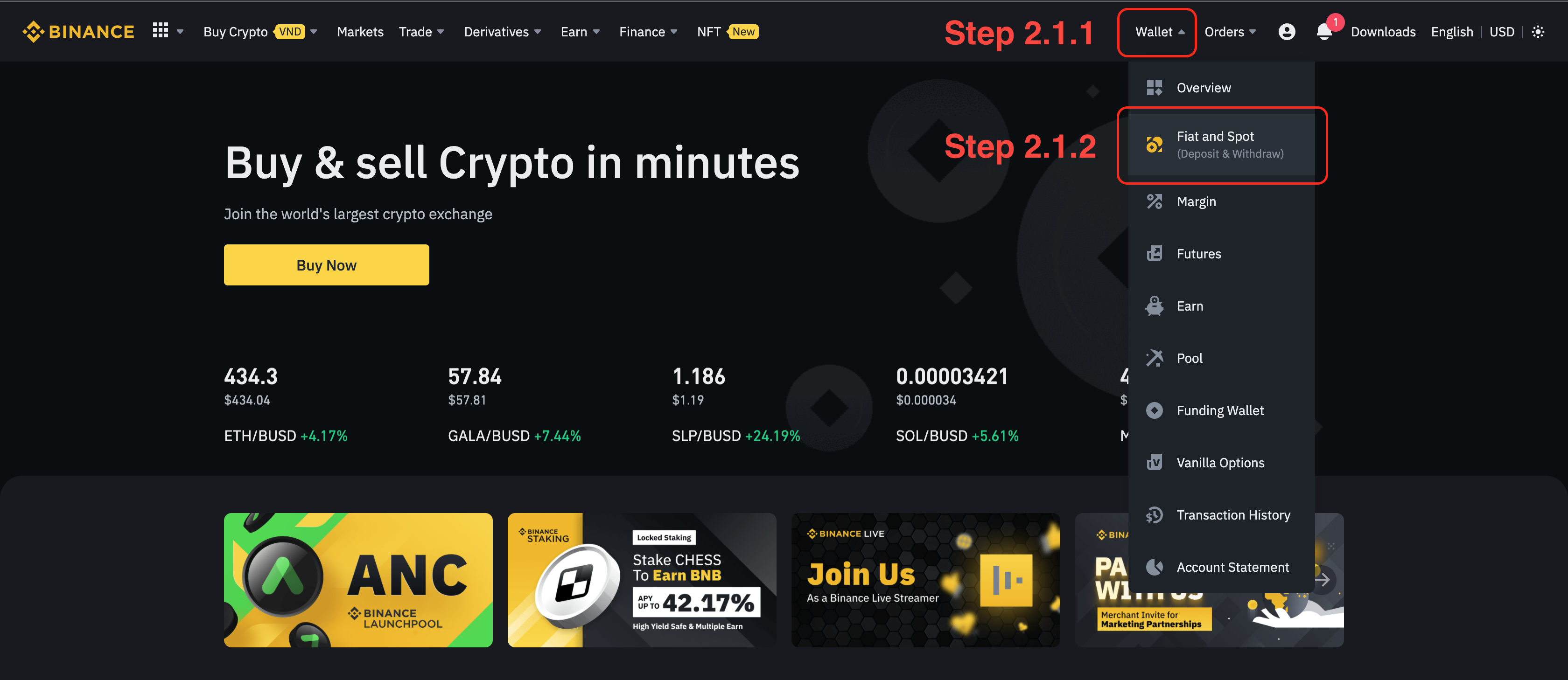
Step 2.2: You find EOS Token, on the “Action” column, click on “Deposit”.
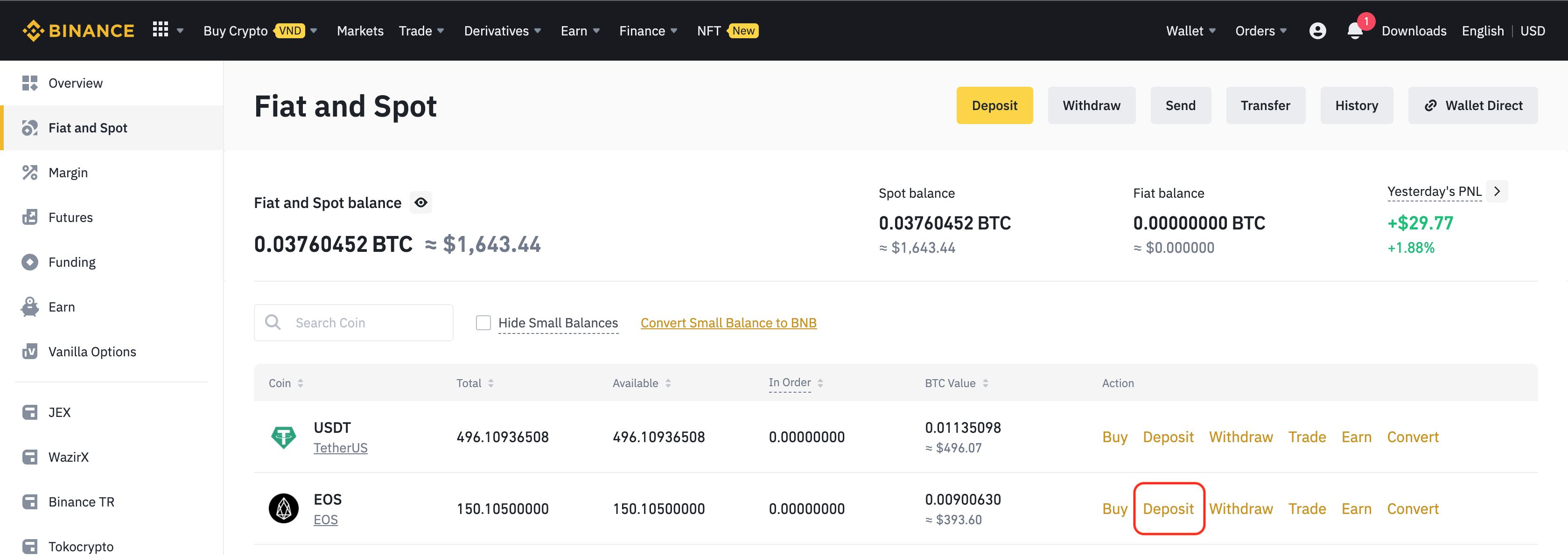
Step 2.3: You click on “Select network”.
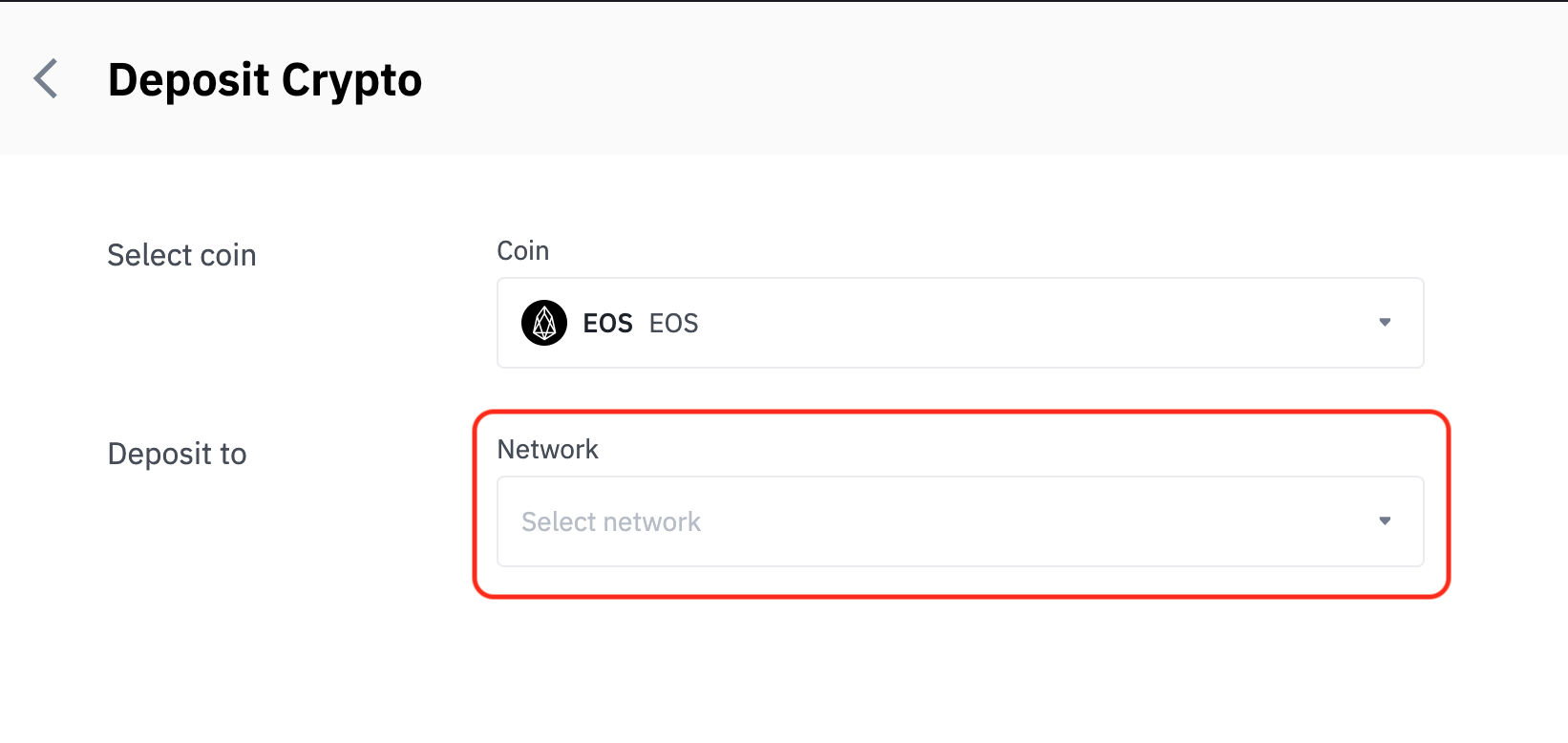
Then click on “EOS”
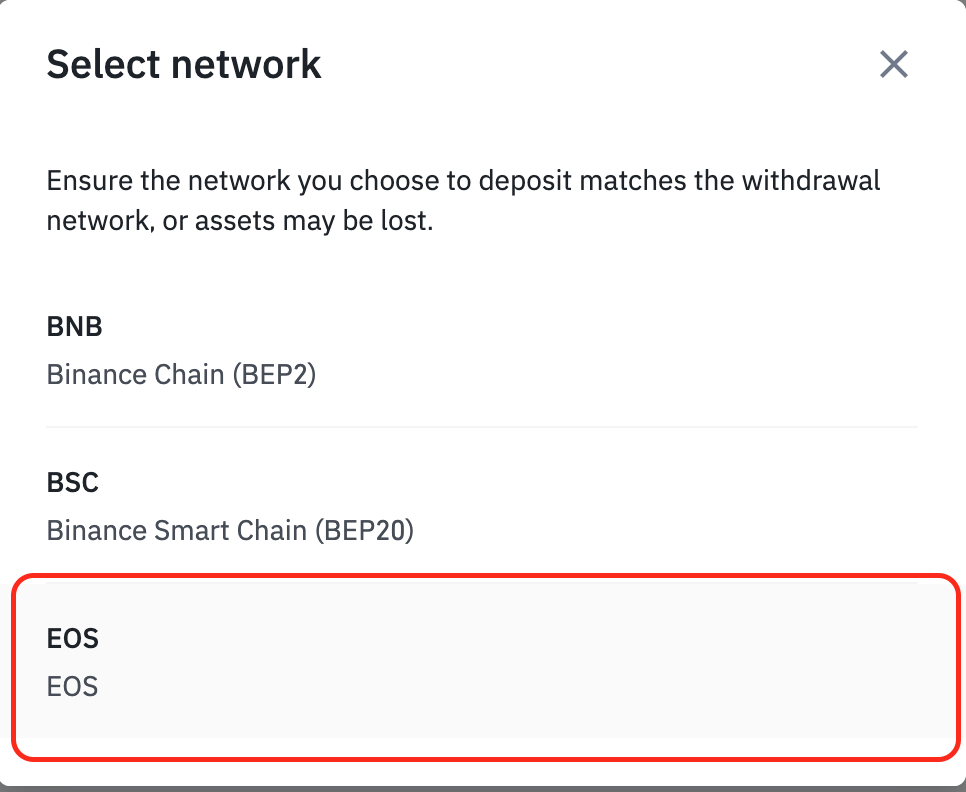
Step 2.4: After Step 2.3, the pop-up will appear as below, press the button “Ok”.
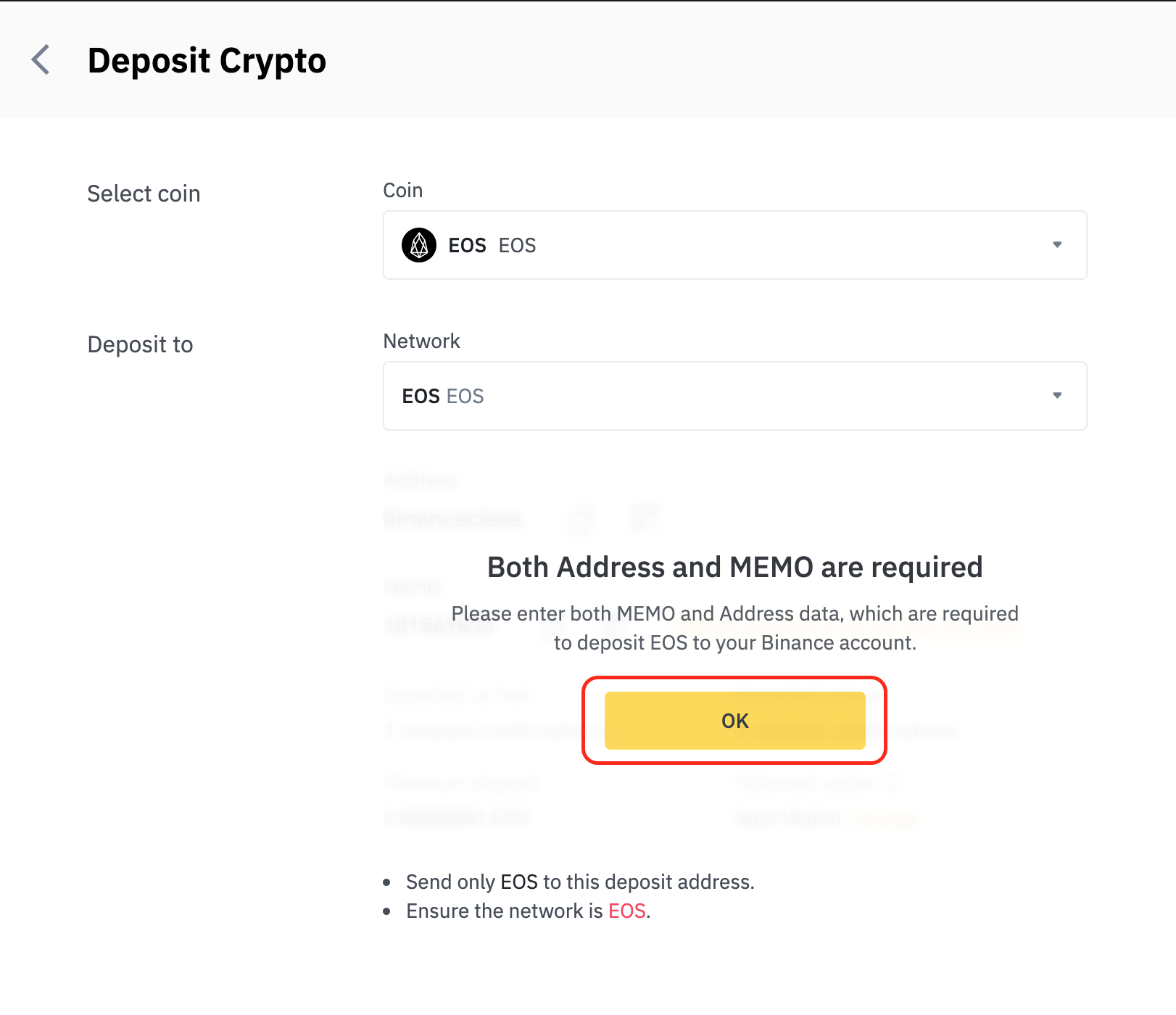
Step 2.5: In this step, you should pay attention to:
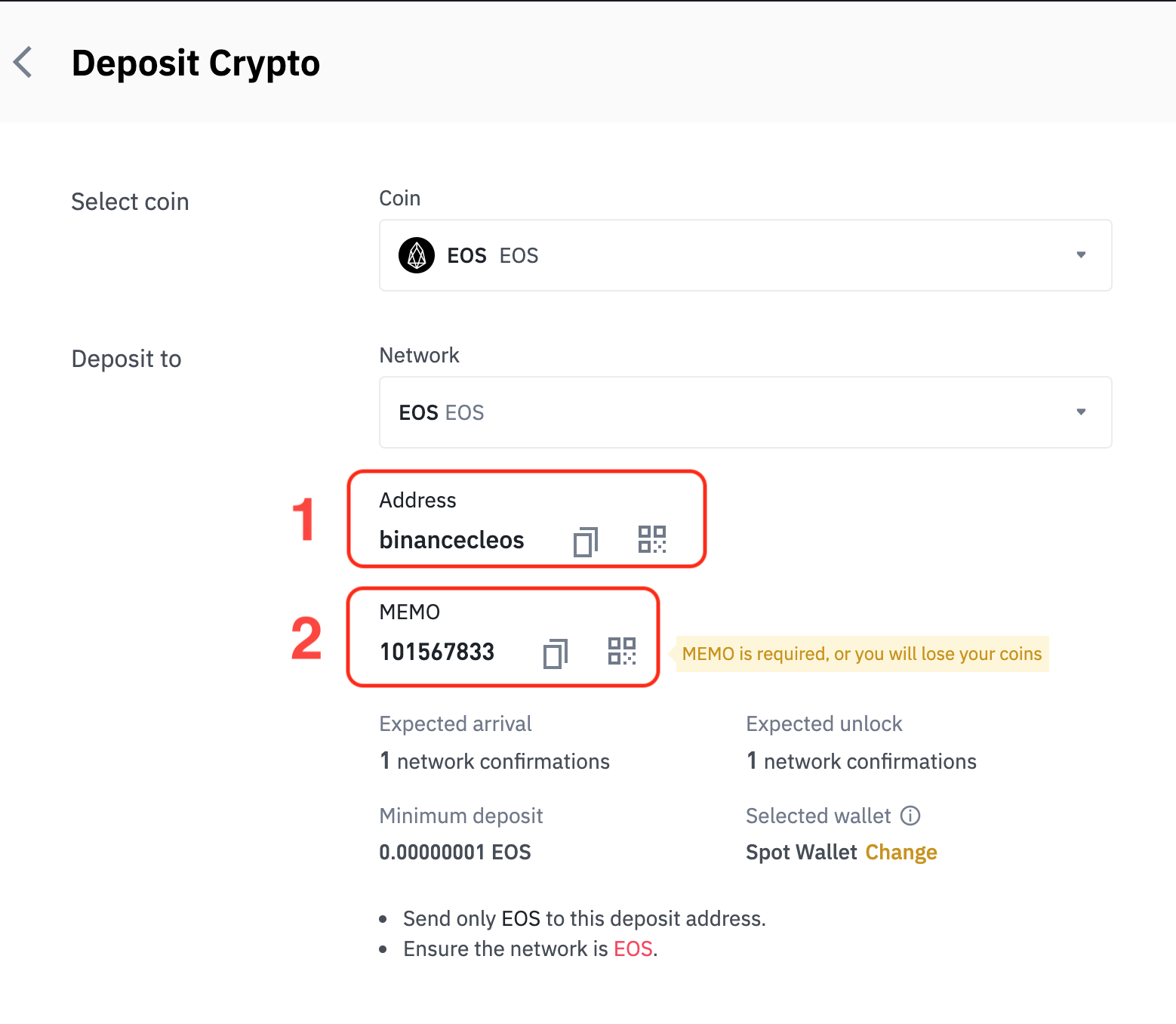
1. “Address”: This is Binance’s wallet address on EOS Network that you need to transfer to.
2. “MEMO”: Remember, MEMO is required, or you will lose your coins. Remember the MEMO for next section.
Step 3: Login on Bloks.io.
Step 3.1: You access the website https://bloks.io/.
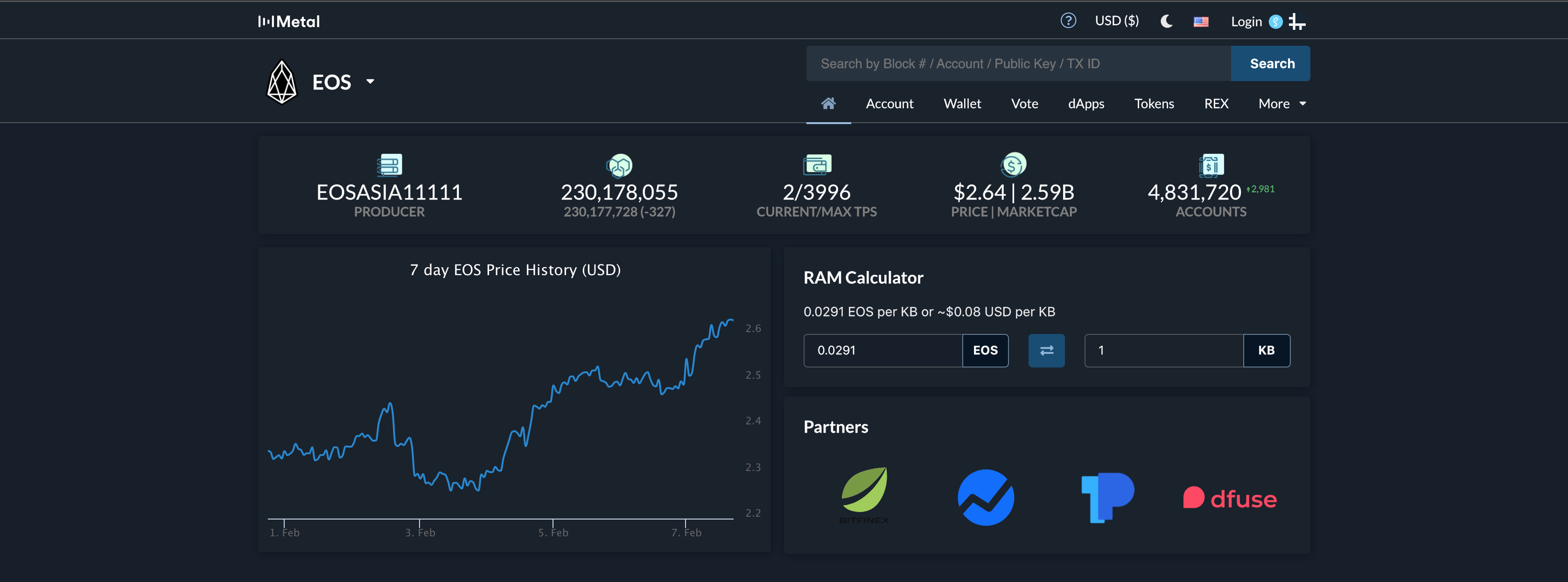
Step 3.2:
Step 3.2.1: Click on “Login”.
Step 3.2.2: Select the wallet you are using. In this example, I select the “Anchor” wallet.
To get a free EOS wallet, go to Wombat Wallet. Then you would click the option right below Anchor.
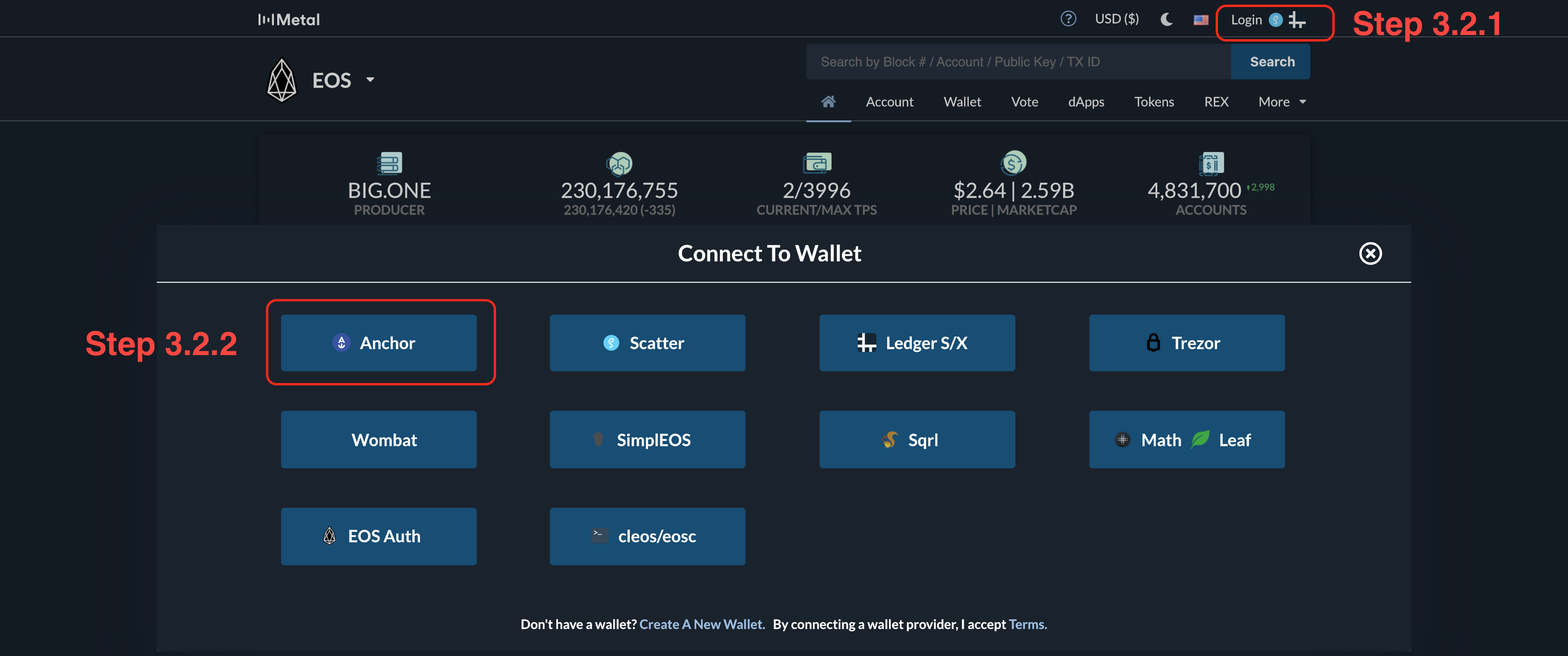
Step 4: After login, click on “Wallet”.
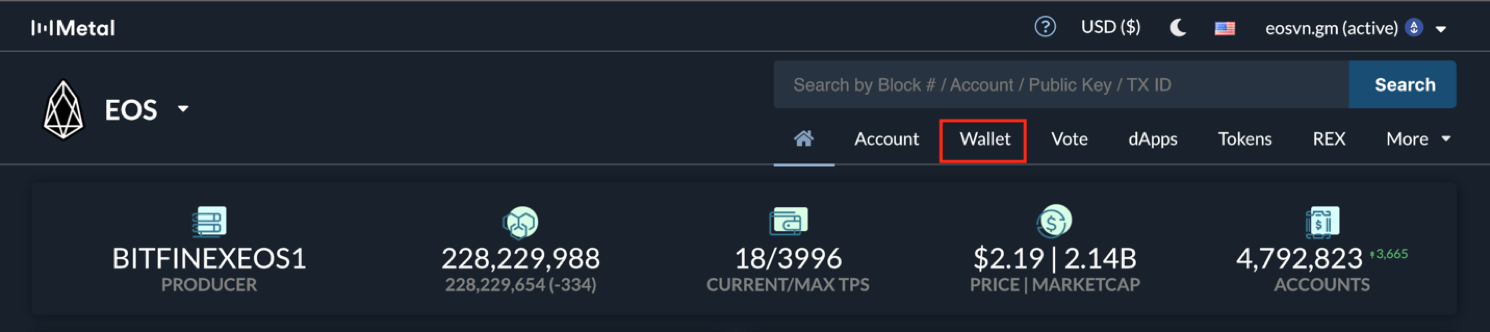
Step 5: Transferring $EOS to Binance:
After Step 4, the “Transfer Token” interface will appear as below. In this step, you should pay attention to:
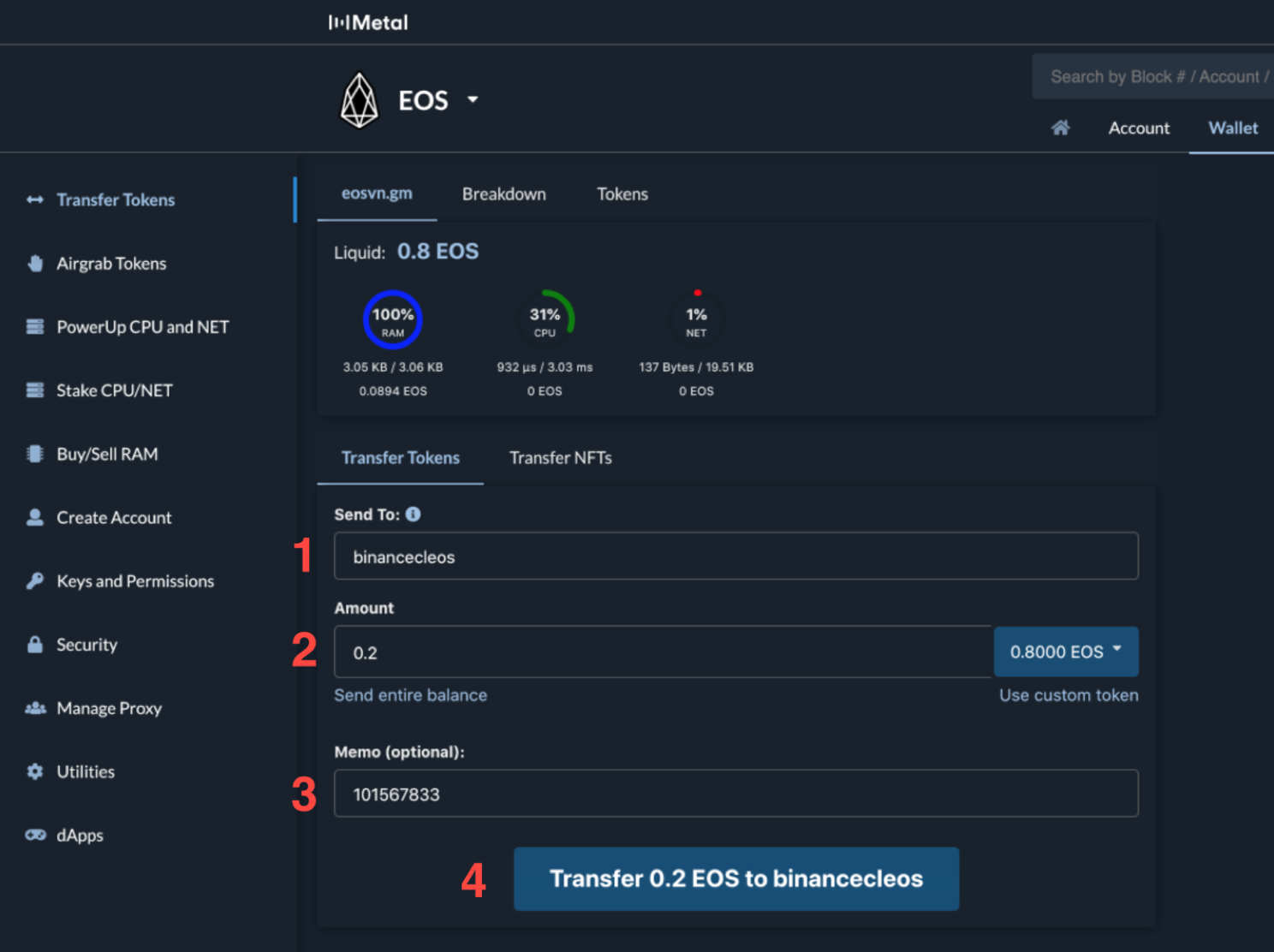
1. “Send to”: Enter Binance’s wallet address you got from Step 2.5. In this example, it’s “binancecleos”.
2. “Amount”: Enter the amount of EOS you want to transfer. In this example, It’s 0.2 $EOS.
3. “Memo”: Enter the MEMO you got from Step 2.5. In this example, it’s 101567833.
4. Button “Transfer”: Make sure all information is correct. Then press “Transfer” to finish.
NOTE: Each account will have a unique MEMO! And MEMO is required, or you will lose your coins. Check the wallet address, MEMO and make sure you send your EOS to the wallet address and MEMO Binance displays to you. Test first with a small amount.
The system will confirm with message as below.
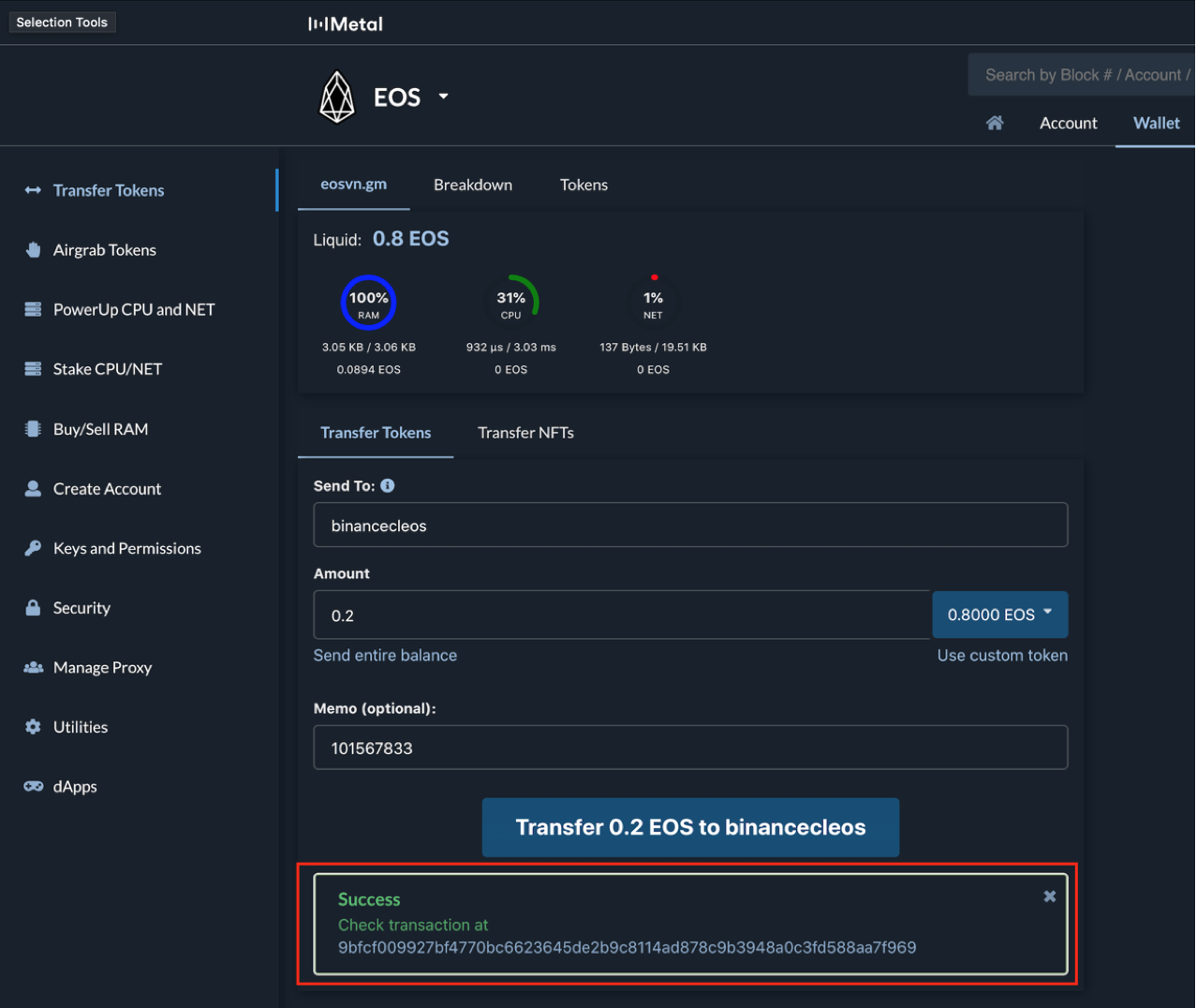
By now you should know how to transfer $EOS from EOS Account to Binance.
If you have any questions, visit EOS Support.